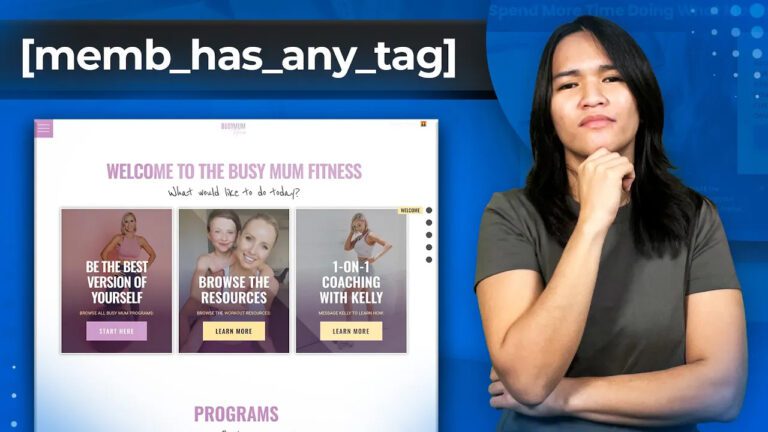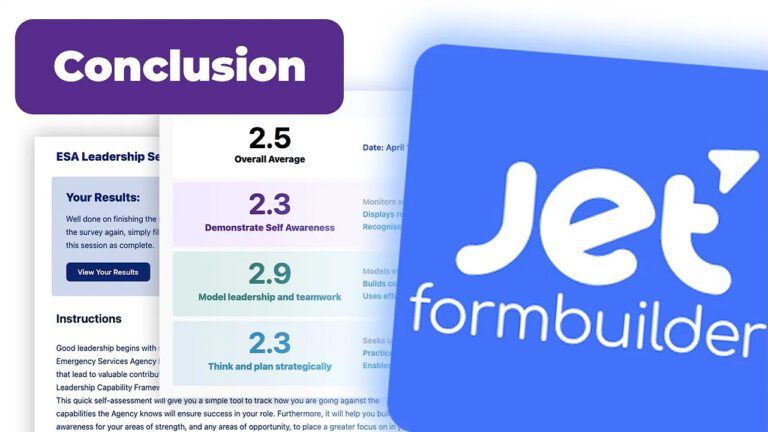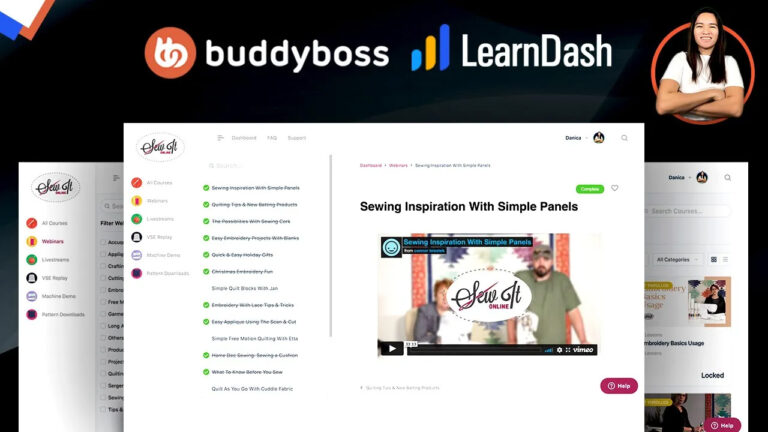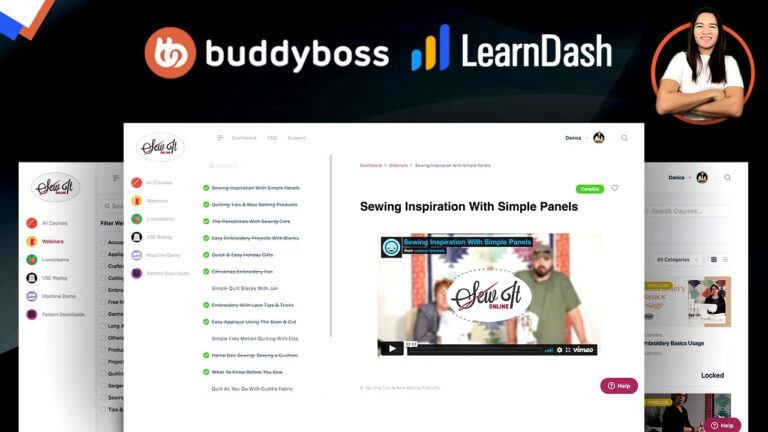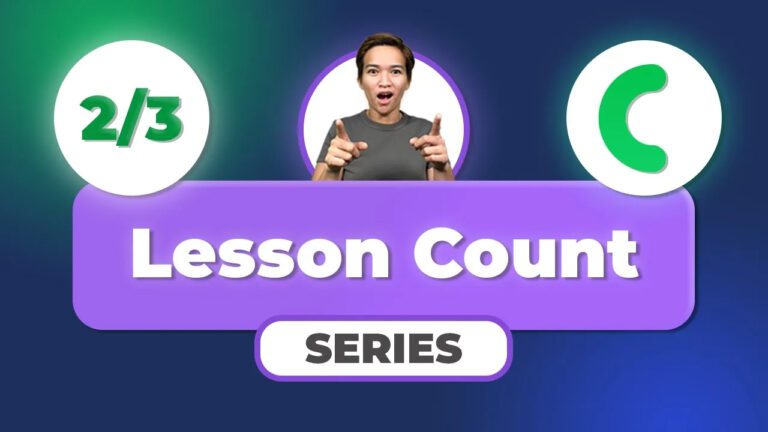Enhancing User Engagement: How to Set Up Custom Completion Messages in Crocoblock JetEngine for WordPress Membership Sites (2023)
I’m excited to share a powerful tool that can take your online courses to the next level. In this blog post, I’ll guide you through the process of setting up personalized completion messages using Crocoblock JetEngine for your WordPress membership site. By implementing this feature, you can provide your students with valuable feedback options and create a more interactive learning journey.
Acknowledging Student Progress
As educators, we understand the importance of acknowledging and celebrating our students’ progress. Going beyond standard completion markers, such as a checkmark, we can now implement custom completion messages. These messages not only congratulate students on their achievement but also offer additional functionalities. For instance, you can prompt students to provide feedback on the lesson’s content or the instructor’s performance. By utilizing this feature, we can gather insights that will help us refine and improve our teaching methods.
Step-by-Step Implementation
Let’s walk through the process of setting up these personalized completion messages:
- Identify Lessons: Start by selecting a lesson that hasn’t been marked as complete. This lesson will serve as the canvas for setting up the custom message.
- Personalized Pop-Ups: The magic lies in the pop-ups. We have two main pop-ups in play. First, the “Lesson Complete” pop-up appears when specific conditions are met. Customize this pop-up to align with your site’s design. Additionally, there’s a report form pop-up linked to the “Report” option, allowing students to share any challenges they faced during the lesson.
- Triggering Mechanism: The functionality of these pop-ups is triggered by certain conditions. The “Lesson Complete” pop-up uses an “on scroll” element event, which activates when a student scrolls after marking the lesson as complete. This event is initiated by the class name associated with the “Complete” button.
- Customization Details: Fine-tuning the custom message pop-up requires a distinct approach. The pop-up link is manually inputted, directing students to the archive page. In advanced settings, ensure that the “Lesson Complete” class name is specified without the dot. This precision ensures the pop-up activates when the lesson is marked complete, and the relevant class name is present.
A Call to Action
As we wrap up, remember that incorporating custom completion messages using Crocoblock JetEngine can significantly enhance your students’ engagement and learning experience. By following these steps, you can create a dynamic and interactive environment that encourages feedback and growth. Take the time to explore these features, adapt them to your unique site requirements, and know that this guide is here to support you whenever needed.