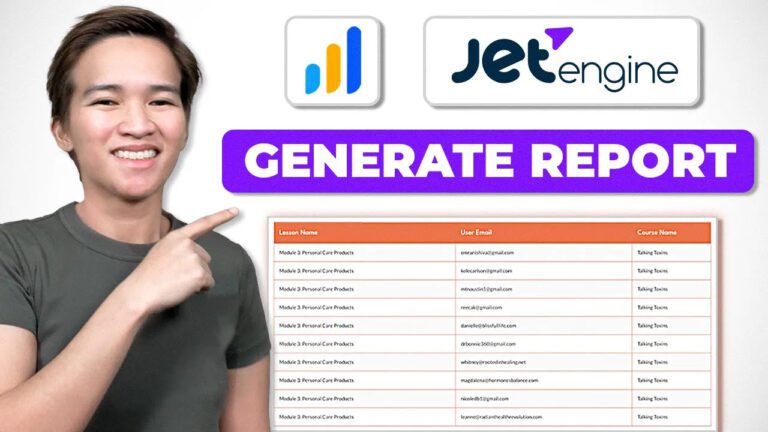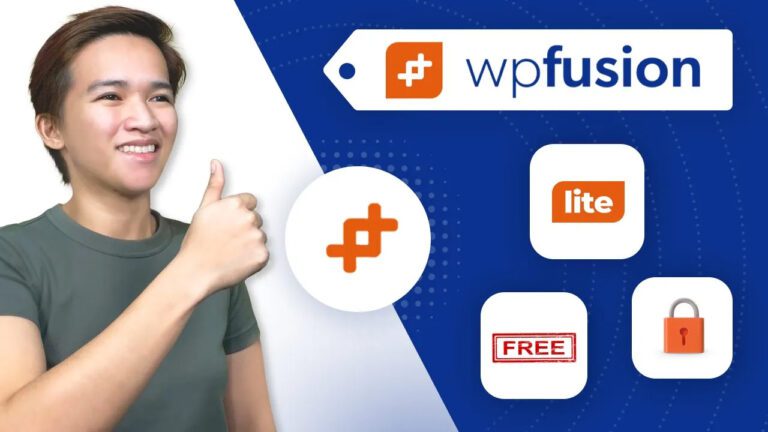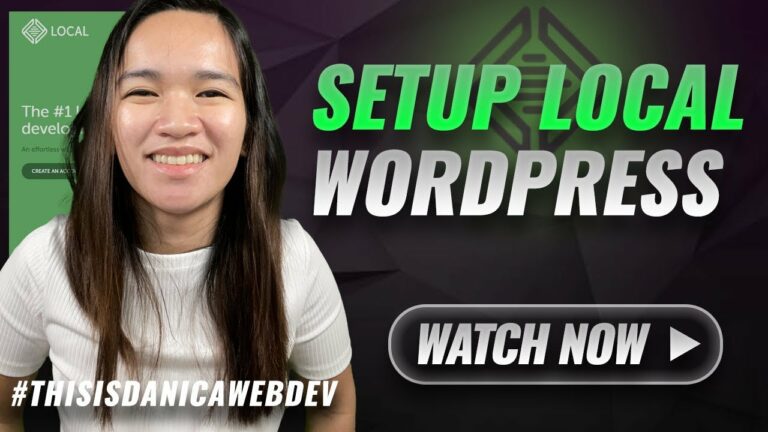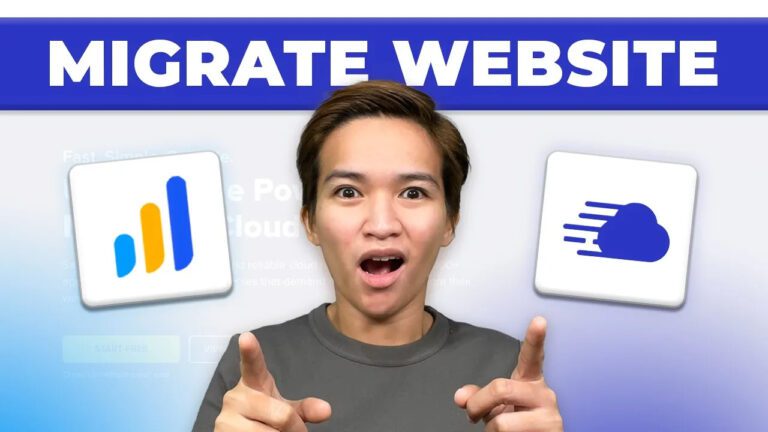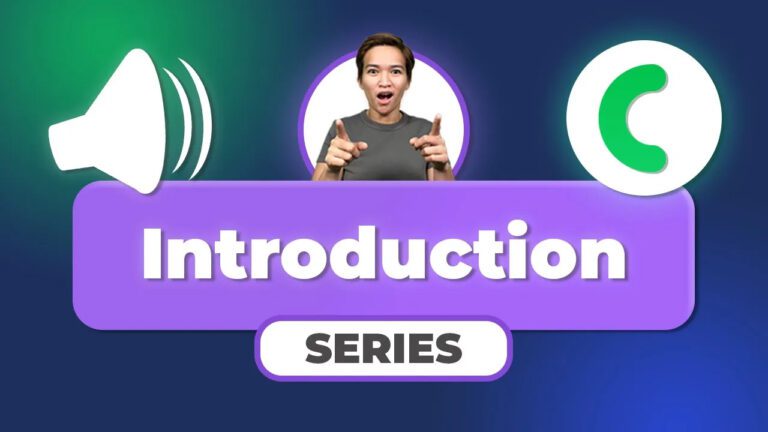If you’re in the business of teaching WordPress membership designs, you probably know that content restriction for non-logged-in users can be a valuable feature. In this blog post, we will explore how to achieve this using WP Fusion, a powerful tool for managing membership websites. We’ll break down the steps discussed in the video above and explain how you can effectively limit content access to logged-in users while displaying a message to those who aren’t.
Getting Started with WP Fusion
The first step in restricting content for non-logged-in users is to have WP Fusion installed. Once you have it set up, you can leverage its “Restrict Content Access” feature to control what users can see based on their login status.
Setting Up Content Rules
In WP Fusion, you have the flexibility to create specific rules regarding content access. This means you can choose which content remains hidden until a user logs in. These rules provide a framework for restricting access as needed.
Customizing the Restricted Content Message
To create a seamless user experience, it’s important to design a restricted content message. WP Fusion allows you to customize this message to suit your needs. You can craft a message that encourages users to log in or explains why they can’t access certain content.
Utilizing Shortcodes and More Tags
WP Fusion offers two primary methods for content restriction: shortcodes and more tags. Shortcodes provide a simple way to hide content until a user logs in. On the other hand, more tags allow you to specify where content should be truncated for non-logged-in users, displaying the restricted access message beyond that point.
Customizing Length and Placement
WP Fusion gives you control over the length and placement of restricted content. You can set the cutoff point at the desired character count or location within your content. This way, you can create a user-friendly experience by showing just enough to entice non-logged-in users.
Alternative Shortcode Usage
Aside from more tags, WP Fusion offers an alternative shortcode method. This allows you to define the character limit directly within the shortcode, providing another way to restrict content effectively.
Conclusion
In conclusion, WP Fusion makes it easy to restrict content for non-logged-in users on your WordPress membership site. By carefully setting up rules, customizing the restricted content message, and choosing between shortcodes or more tags, you can offer a seamless user experience while encouraging users to become members. This functionality can be a valuable addition to your WordPress membership design toolkit, enhancing the user journey and encouraging engagement.
For a visual walkthrough of these steps, feel free to watch the original video provided above. If you have any questions or need further assistance, please don’t hesitate to leave a comment below. Thank you for reading, and happy WordPress membership site building!