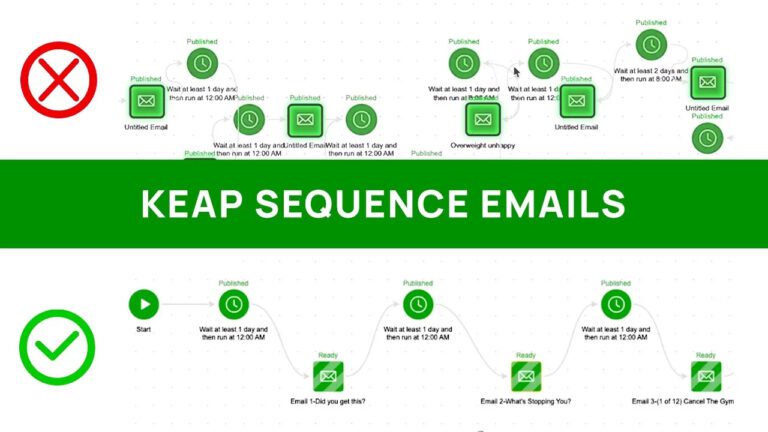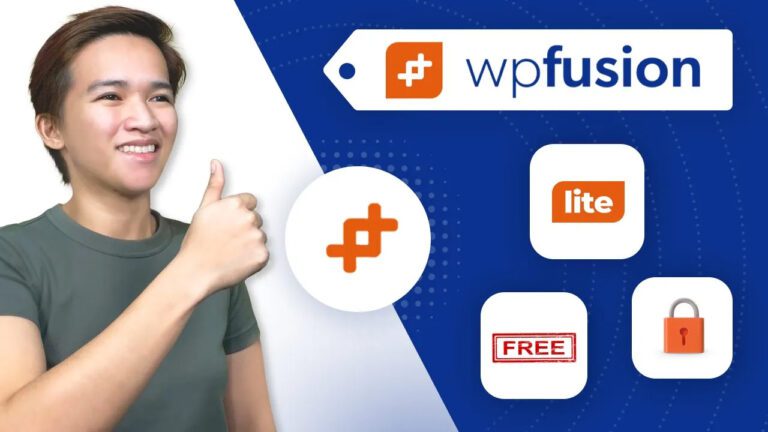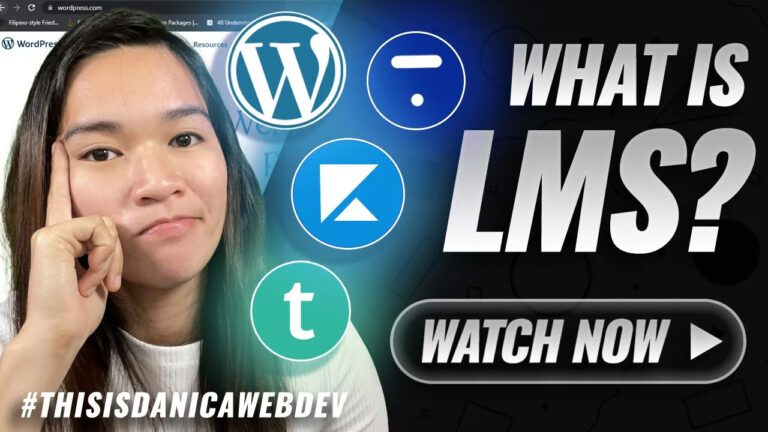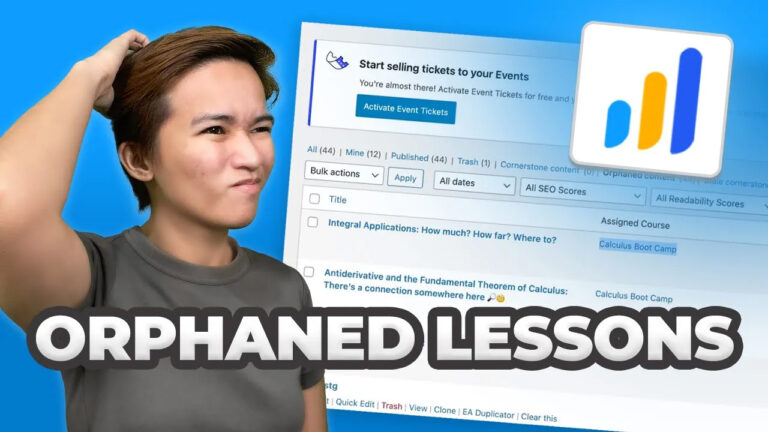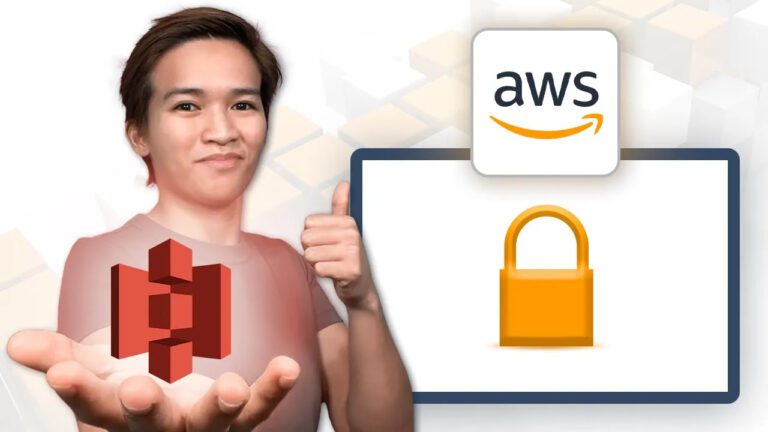Hey there, it’s Danica, and I’m excited to guide you through the process of creating an interactive image map for your WordPress website. In this blog post, I’ll walk you through the steps to achieve a captivating and user-friendly map like the one I showcased in the video above.
Discovering the Interactive Image Map Plugin
During a recent project, I stumbled upon a fantastic WordPress plugin called “Interactive Image Map.” The best part? It’s absolutely free! This plugin allows you to add an interactive map to your website, where you can link specific areas of the map to different pages or resources. If you’re wondering how it works, keep reading.
Getting Started with the Plugin
- Installation: Begin by installing the “Interactive Image Map” plugin on your WordPress site. You can easily find it in the WordPress.org plugin repository.
- Creating a New Map: Once the plugin is installed, you’ll notice a new option in your WordPress dashboard’s sidebar navigation called “Draw Attention.” Click on it to create a new map.
- Configuring Your Map: When creating your map, you’ll be prompted to give it a name and a title. You can also customize the highlighting style, including colors and info box settings. For our basic setup, we’ll focus on the essentials.
- Uploading Your Map Image: Upload the image of the map you want to make interactive. This will serve as the base for your interactive map.
- Defining Clickable Areas: Now comes the fun part. You can add clickable areas to your map by drawing shapes over specific regions. Each area can be customized with a title, a link to a page or resource, and even the option to open the link in a new tab.
- Fine-Tuning: After creating the clickable areas, you can further refine their shapes and sizes to fit your design requirements.
- Embedding Your Map: Once you’ve finished setting up your interactive map, you’ll receive a shortcode. You can use this shortcode to embed your map on any page or post within your WordPress site. Keep in mind that this free version allows for one map per website.
Exploring Advanced Features
While the free version of the Interactive Image Map plugin offers an impressive array of features, there might be additional capabilities in the pro version (which I haven’t explored yet). However, for creating a map with clickable links, the free version should suffice.
Conclusion
Incorporating an interactive image map into your WordPress website can be a game-changer, especially if you want to guide your visitors to specific areas or resources. As showcased in the video above, this feature can be particularly useful for membership sites, helping you provide a more engaging experience for your members.
So, go ahead and experiment with the Interactive Image Map plugin on your WordPress site, and let your creativity shine as you create captivating and interactive maps for your audience. Happy mapping!