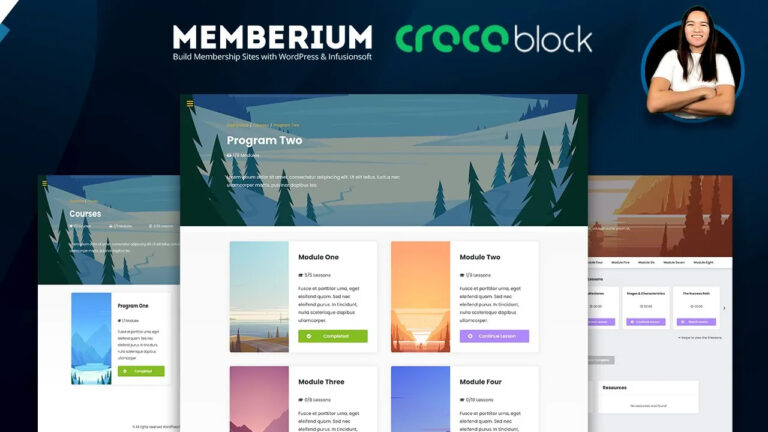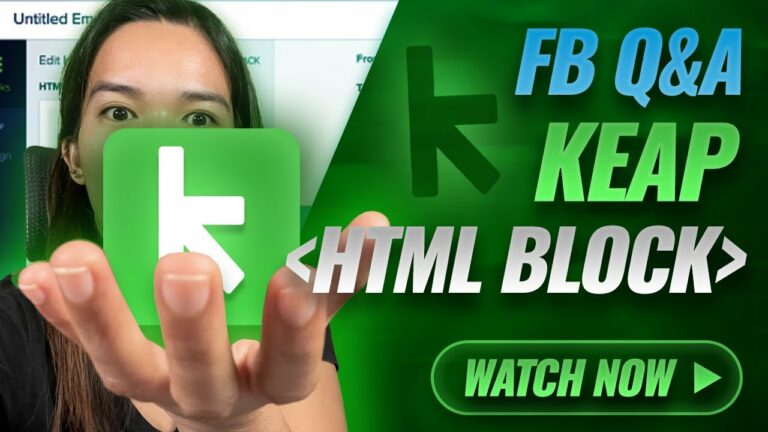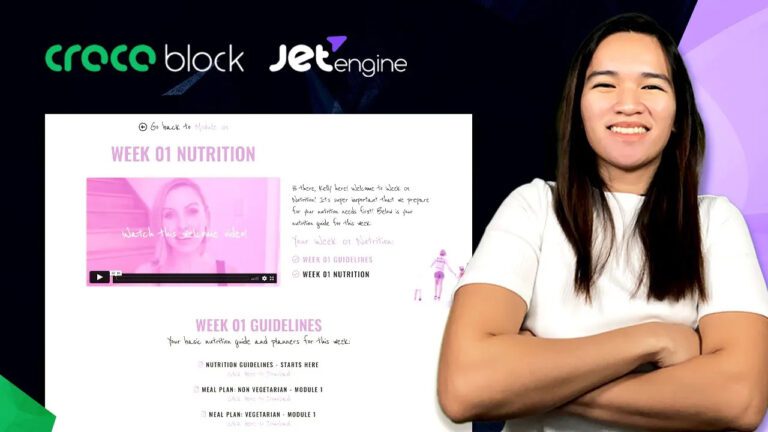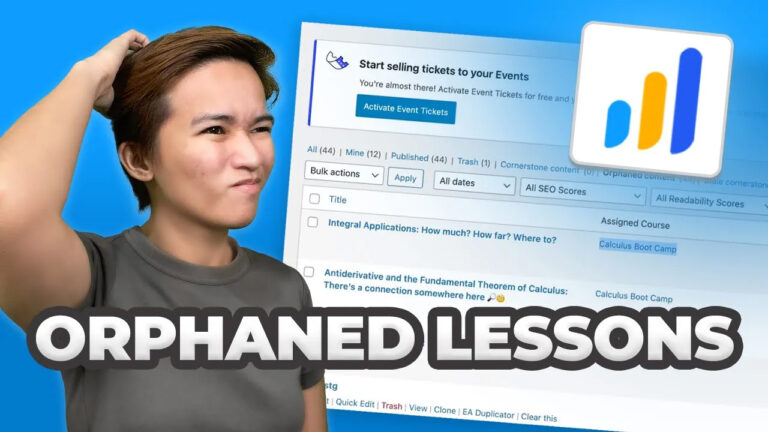Tips On How To Set Up One Password For Two Websites Using Memberium
As a WordPress membership site designer, I often encounter unique challenges in creating seamless user experiences. In this post, I’ll walk you through the process of setting up a single login account for two separate websites using the powerful tool, Memberium. If you’re utilizing platforms like Keap or ActiveCampaign, this setup can streamline your members’ interactions across multiple sites. The scenario I’m about to describe revolves around a client’s request to unify login credentials between their main subscription/product site and their dedicated membership site. The ultimate goal? To ensure that members enjoy a unified experience with just one password required for access.
Harnessing the Power of Memberium
Memberium emerges as the ideal plugin for this scenario, specifically designed to integrate seamlessly with Keap and ActiveCampaign. The unique challenge here was to sync login credentials between a primary site and a distinct membership site. Our aim was to create a single password for members, regardless of the site they were accessing. One of Memberium’s standout features is its ability to work harmoniously with Keap, which serves as the repository for login credentials. This compatibility sets the stage for a simplified user experience.
The Dual Site Dynamic
Our solution entailed managing a main site and a membership site, each interconnected via a Keap connection facilitated by Memberium. While the main site employed WooCommerce with the WooFunnels extension for checkout, the integration prioritized Memberium-generated logins over those originating from WooCommerce. By doing so, we maintained a uniform experience by relying on the password stored within Keap as the primary key for member logins.
The Configuration Process
The setup process involves configuring Memberium on both websites and executing necessary update HTTP posts. To dive deeper into the specifics, I’ve created an extended video available on my Podcast Channel. Feel free to explore the link provided to access a comprehensive walkthrough of the setup.
Seamless Collaboration and Automation
Once the setup is complete, a remarkable synergy emerges between the two websites. This synergy is made possible by recognizing a singular password stored within the Keap account. This straightforward approach eliminates any complications, ensuring members navigate the experience effortlessly. Furthermore, Memberium’s compatibility with WooCommerce opens the door to automated tag and membership application upon purchase. For optimal results, consider opting for the Pro Plan, which boasts multi-domain support and enhances integration capabilities.
Selecting the Right Plan
When integrating Memberium with platforms like Keap, it’s essential to choose the right plan. The Pro or Max Keap plans are particularly well-suited for this purpose, enabling seamless integration across domains. Consistency remains pivotal when configuring login settings. Ensure the password field’s naming remains uniform across both websites. Additionally, keep in mind that the password originates from Keap, not WordPress.
Stay Engaged and Informed
As you navigate this process, don’t hesitate to ask questions and seek clarifications in the comments section. For an even deeper dive into the backend intricacies, tags, and Keap automations, stay tuned for my upcoming in-depth video. Your engagement is valuable, and I appreciate your commitment to optimizing the membership site experience. Thank you for reading, and I look forward to our ongoing exploration. Until the next video—farewell!