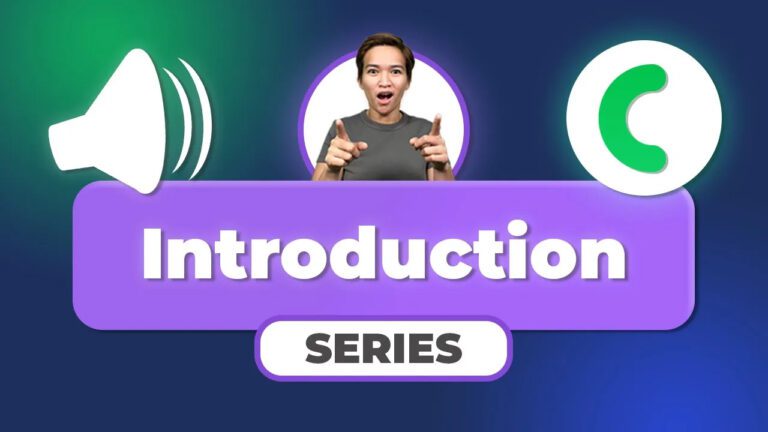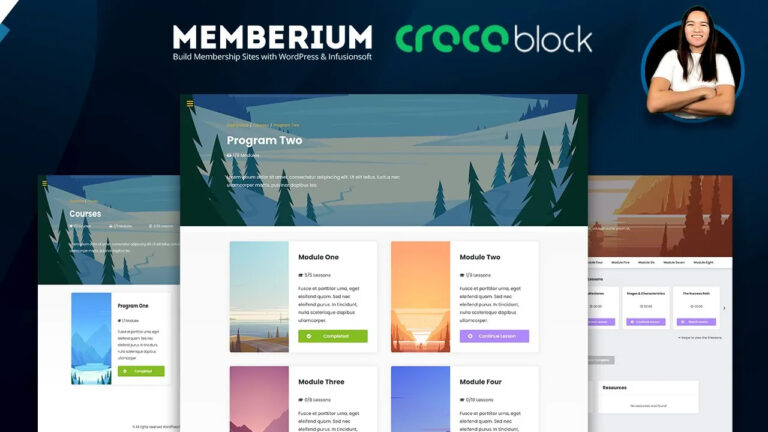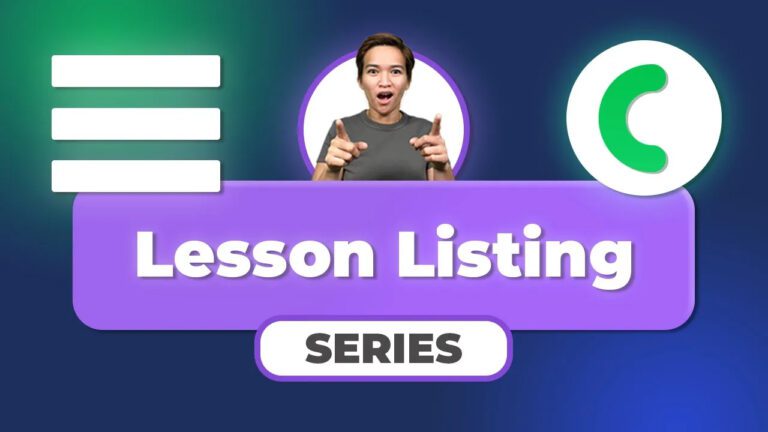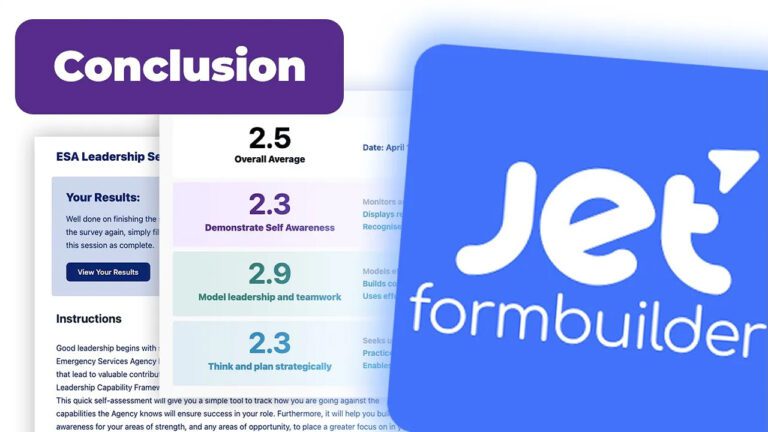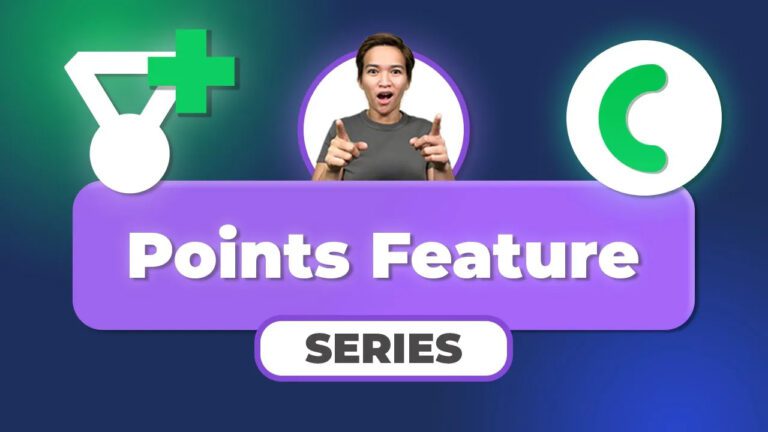How to Set Up Custom Post Types with Crocoblock JetEngine for Your WordPress Membership Site (2023)
As someone passionate about creating engaging and user-friendly WordPress membership sites, I understand the importance of a well-structured interface. One crucial aspect of achieving this is setting up custom post types, which allow you to present your content in a way that aligns perfectly with your site’s objectives. In this blog post, I’ll guide you through the process of creating custom post types using the powerful tool, Crocoblock JetEngine. Whether you’re new to website development or a seasoned pro, I’m excited to share the essential steps to create a tailored post type that seamlessly integrates with your membership site.
Understanding Your Content Needs
Before we dive into the technical details, let’s take a moment to discuss the significance of understanding your content goals. Each piece of content on your membership site should serve a specific purpose, enhancing the overall user experience. For instance, if your site caters to different membership levels, it’s essential to create distinct post types for elements such as introductions, level-specific content, or exclusive resources. By planning your content structure meticulously, you’ll set the stage for a smoother setup process.
Choosing Between Default and Custom Post Types
Crocoblock JetEngine offers two primary options for creating post types: utilizing the default post type or crafting custom content types. The default post type inherits standard WordPress post functionality, while custom content types come with unique database tables, offering greater customization possibilities. Your choice between these options should align with your site’s specific requirements and objectives.
Creating Custom Post Types with Crocoblock JetEngine:
- Getting Started: If you have Crocoblock JetEngine installed, navigate to the post type options. For those new to this process, start by clicking the “Add New” button to initiate the setup.
- Defining Post Type Details: This step involves providing crucial details like the post type name and slug. Keep in mind that the slug should avoid spaces and can instead use underscores or hyphens. While various options are available for customization, the default settings often suffice for many setups.
- Customizing Labels and Settings: Within the “labels” and “advanced settings” sections, you can personalize the post type to match your preferences. Adjust its visibility through the ‘public’ setting, and fine-tune features such as archives, menus, and more. Customize icons, menu positions, and attributes like titles and editors to suit your needs.
- Incorporating Additional Features: Crocoblock JetEngine empowers you to include extra elements such as featured images and custom meta fields, enhancing the functionality of your custom post type.
- Integration: Once you’ve tailored the post type settings, simply click the “Add Post Type” button. This action will seamlessly integrate your newly created custom post type into your membership site.
Optimizing Menu Positioning
To ensure a seamless user experience, strategically organize the order of post types in the admin menu. Assign numeric values to determine the placement of each post type, creating a logical hierarchy that enhances site navigation.
Conclusion
Creating custom post types with Crocoblock JetEngine is a pivotal step in establishing a structured and organized WordPress membership site. By grasping your content requirements and leveraging JetEngine’s customization options, you can provide a seamless user experience for your members. I’ve guided you through the essential steps, but remember that this journey is an ongoing one. Stay tuned for more insights in upcoming videos as we continue our exploration of WordPress membership site design. Thank you for joining me on this exciting journey!