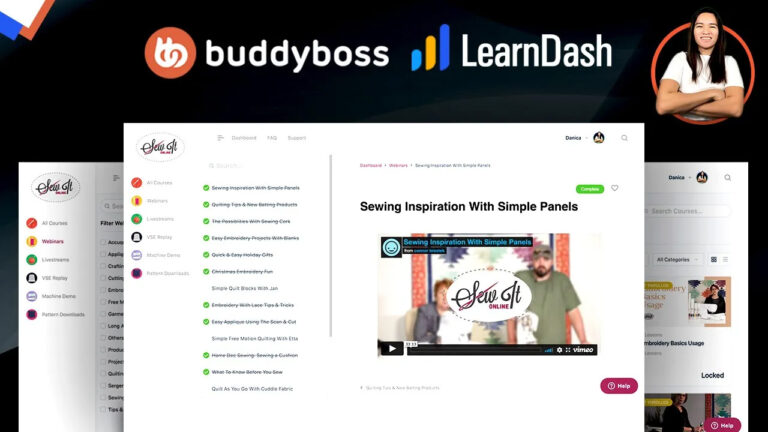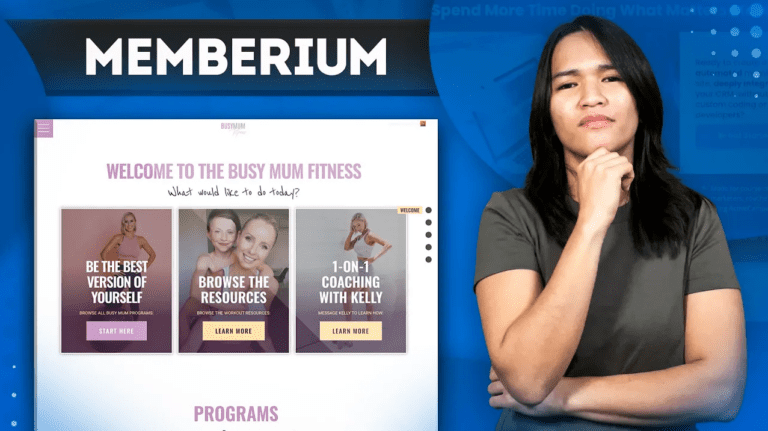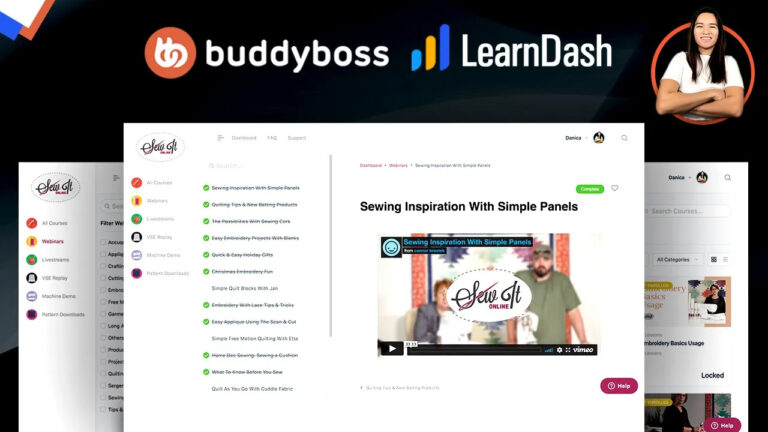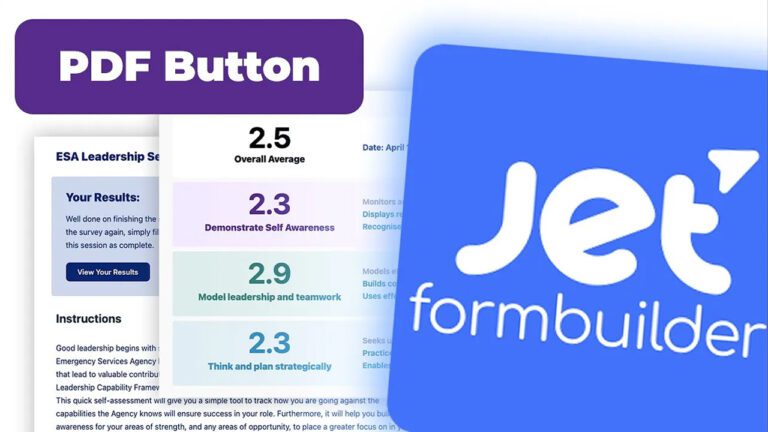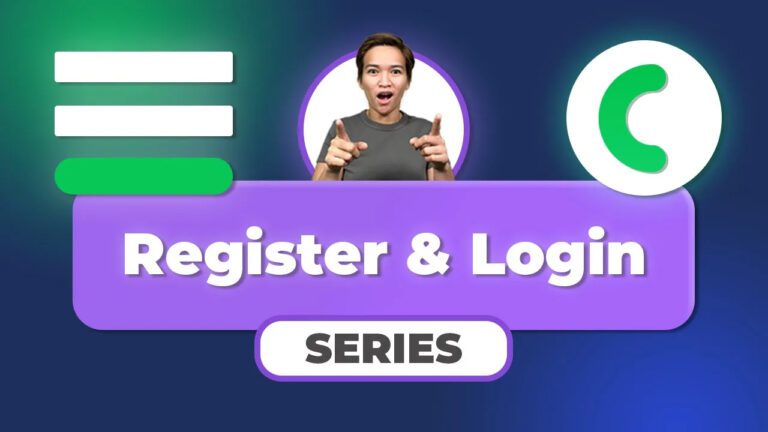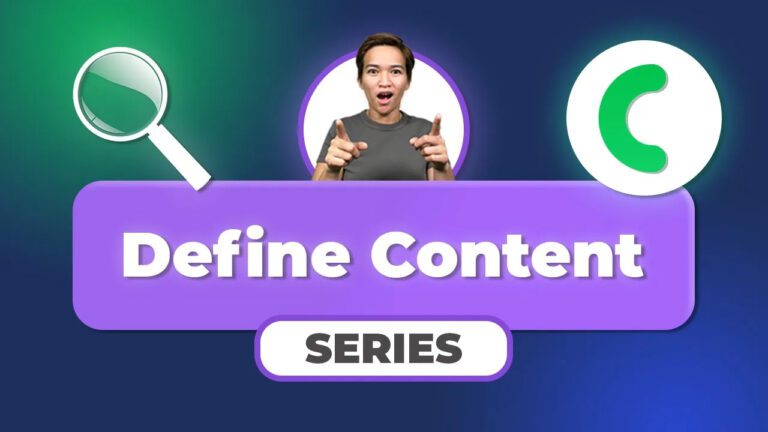Enhancing User Engagement: How to Set Up a Circle Progress Bar in Crocoblock JetEngine for Your WordPress Membership Site (2023)
Are you looking for innovative ways to elevate the user experience on your WordPress membership site? As an educator or content creator, ensuring your users stay motivated and engaged is crucial. In this blog post, I’ll guide you through the process of setting up a dynamic circle progress bar using Crocoblock’s JetEngine. This engaging visual feature provides users with a clear indication of their completion status within your courses or lessons.
Step 1: Introduction to Circle Progress Bar
Imagine having a tool that visually communicates your users’ progress through your content. With the circle progress bar, this is precisely what you can achieve. Once users access the dashboard, the progress bar immediately captures their attention by displaying their current completion status. For instance, if a user has completed two out of three lessons, the progress bar will highlight the remaining lesson.
Step 2: Navigating Progress Value Types
Upon completion of a lesson, returning to the dashboard showcases the fully loaded circle progress bar. Now, let’s take a closer look at how to set up this feature using the Elementor page builder. Within the Elementor Navigator, you’ll find the circle progress widget, a powerful tool provided by JetEngine.
Step 3: Tailoring the Circle Progress Widget
By seamlessly integrating the circle progress widget into your page, you can begin the customization process. Adjust the progress value type from its default setting to “Absolute.” Next, proceed to set the current value as a “Related Item Count.” This strategic move establishes a direct link to the user’s progress, making the experience personal and dynamic.
Step 4: Building Vital Relations
To ensure accurate tracking of completion status, it’s essential to configure the relation settings appropriately. Opt for “Child Object” and “Current User ID.” This clever setup ensures that the progress bar is attuned to the real-time progress of the logged-in member or student.
Step 5: Setting Parameters for Maximum and Total Values
As we progress, it’s important to note that configuring the maximum value for the progress bar might require manual input. At present, the “Query Result Count” feature may not perform as expected. It’s worth mentioning that updates from JetEngine regarding this issue are awaited.
Step 6: Customizing the Total Number of Lessons
While some aspects might require manual intervention, like setting the total number of lessons, remember that the real essence lies in tracking lessons completed by the user. The system should reflect their actual progress, eliminating the reliance on manually entered data.
Step 7: Tailoring the User Experience
Beyond the technical setup, let your creative flair shine through by customizing the title, style, and other visual aspects of the progress bar. These refinements ensure the progress bar seamlessly blends with your site’s design, enhancing the overall user experience.
In Conclusion
Congratulations! You’ve successfully navigated the steps to implement a dynamic circle progress bar using Crocoblock’s JetEngine plugin on your WordPress membership site. While JetEngine offers various progress bar options, such as circular and save progress bars, the circle progress bar stands out for its effectiveness.
This comprehensive guide empowers you to create a dynamic and engaging user experience. By offering a visual representation of their completion status, you can motivate your membership site users to achieve their learning objectives. As you embark on this journey to foster engagement, keep an eye out for more tutorials that can elevate your WordPress membership site to new heights. Your commitment to enhancing user experiences sets the stage for even greater success. Thank you for joining me on this enlightening journey!