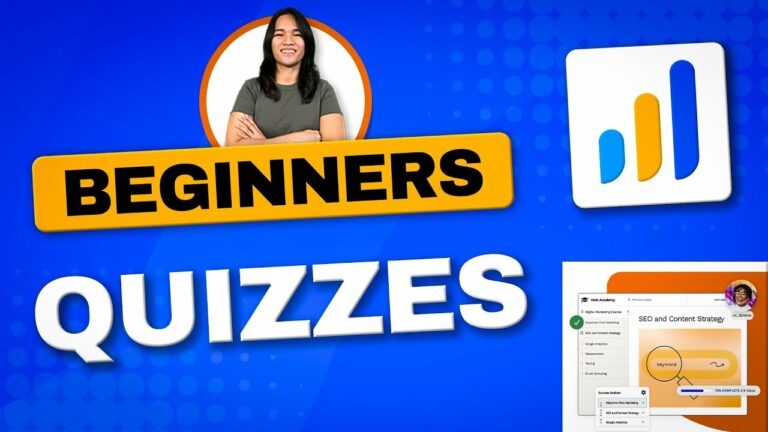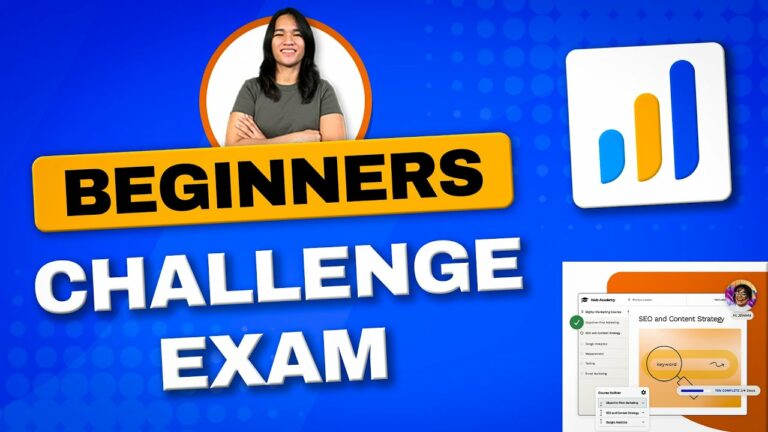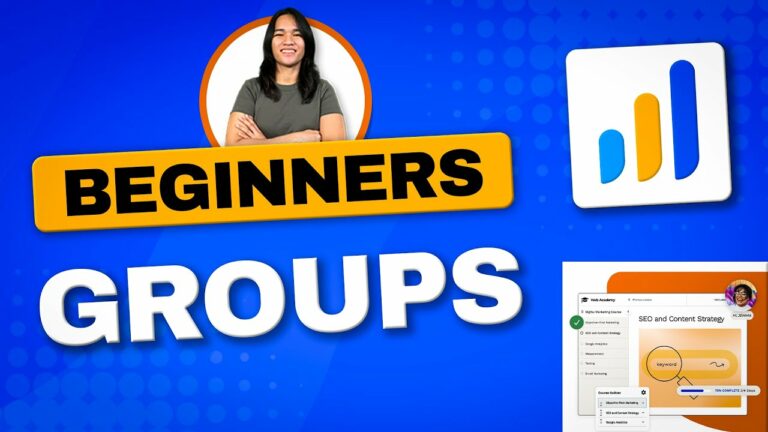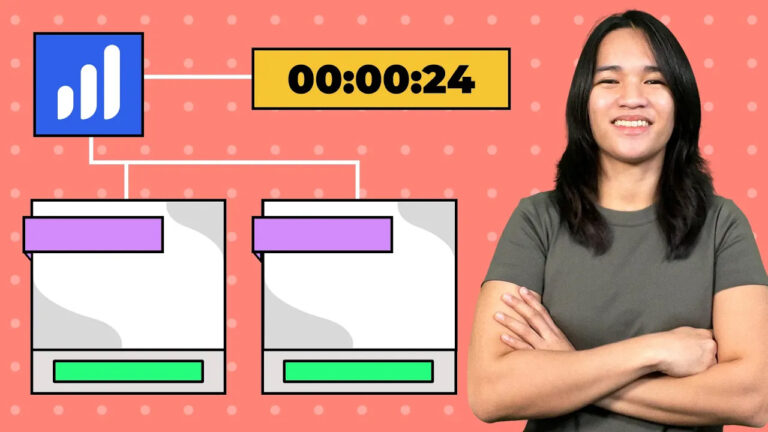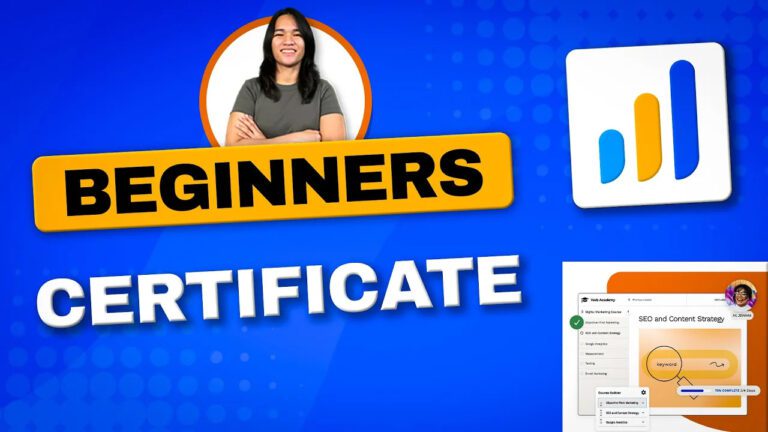How to Setup LearnDash Course Progress Bar and Member Status!
Hello, everyone! I’m Danica, and I’m thrilled to guide you through the process of seamlessly integrating a LearnDash course progress bar and displaying member statuses within a customized grid for your WordPress membership site. If you’re passionate about crafting engaging and interactive online learning experiences, you’re in for a treat. In this blog post, I’ll walk you through the step-by-step process of setting up these dynamic elements to create a more immersive and informative environment for your audience.
Crafting a Personalized Grid for LearnDash Courses
To get started, let’s take a look at the custom grid I developed for LearnDash courses in a previous session. This grid will serve as the foundation upon which we’ll build our LearnDash course progress bar and member status display.
Adding a LearnDash Course Progress Bar
Now, let’s dive into the exciting part – adding a LearnDash course progress bar. LearnDash provides us with ready-to-use shortcodes that we can leverage to display learners’ progress. I’ll take you through the LearnDash shortcode blocks documentation, where you’ll find options for both user ID progress and specific course progress. Together, we’ll embed the shortcode into the listing template using Elementor Pro’s dynamic tags to fetch the post ID seamlessly.
Exploring Customization with Jet Engine Dynamic Fields
Versatility is key, and this is where Jet Engine dynamic fields come into play. I’ll introduce you to this alternative approach, which empowers us to achieve the same results while offering font color customization without delving into custom CSS. We’ll fine-tune text styles, padding, and line height through Jet Engine’s dynamic field settings to create a visually pleasing display. Remember, experimentation is key to achieving your desired visual outcome.
Displaying Course Status within the Grid
Moving forward, let’s explore the concept of displaying course statuses within our custom grid. LearnDash offers three primary course statuses: not started, in progress, and complete. I’ll guide you step by step through the process of creating indicators for each status, beginning with the “not started” status. By using dynamic fields and shortcodes, I’ll show you how to lay out the logic for displaying indicators based on specific criteria. Rest assured, this process remains consistent for both “in progress” and “complete” statuses.
A Practical Demonstration and Emphasis on Testing
To solidify your understanding, I’ll walk you through a hands-on demonstration. We’ll duplicate an existing icon list and adapt it to represent course progress. Witness how shortcodes and dynamic fields are seamlessly embedded within the template, all while understanding the rationale behind accurate indicator displays. Never underestimate the importance of thorough testing, iterative refinements, and effective troubleshooting to achieve the perfect visual presentation
Looking Ahead and Future Endeavors
As we conclude, I want to highlight the remarkable versatility of tools like Elementor, Jet Engine, and LearnDash in elevating WordPress membership designs. The journey doesn’t end here – I encourage you to explore advanced customization options and user-centric experiences through upcoming tutorials. Your engagement means the world to me, and I can’t wait to address your questions and suggestions in my future videos.
Conclusion
And there you have it – a comprehensive guide on setting up a LearnDash course progress bar and member status display. I hope this post empowers you to enhance your online learning platform and create an immersive experience for your members. Remember, with the right tools and guidance, you can take your membership site to new heights. Thank you for joining me on this learning journey, and I look forward to helping you succeed in all your WordPress endeavors.