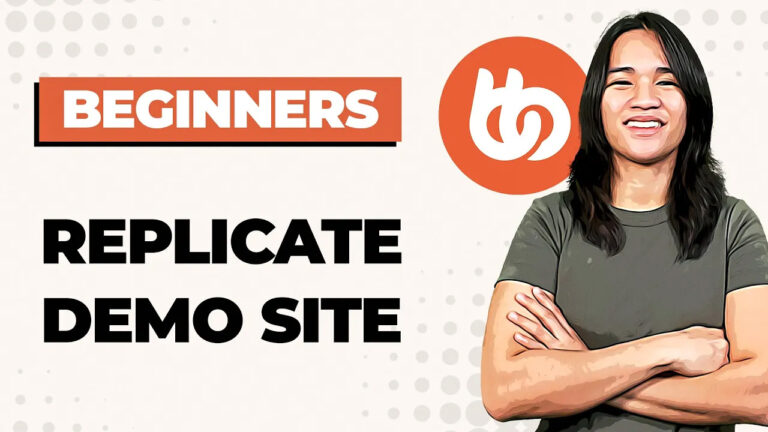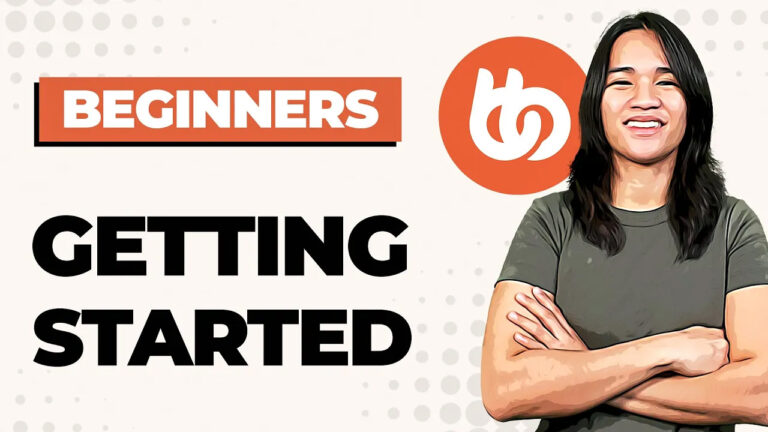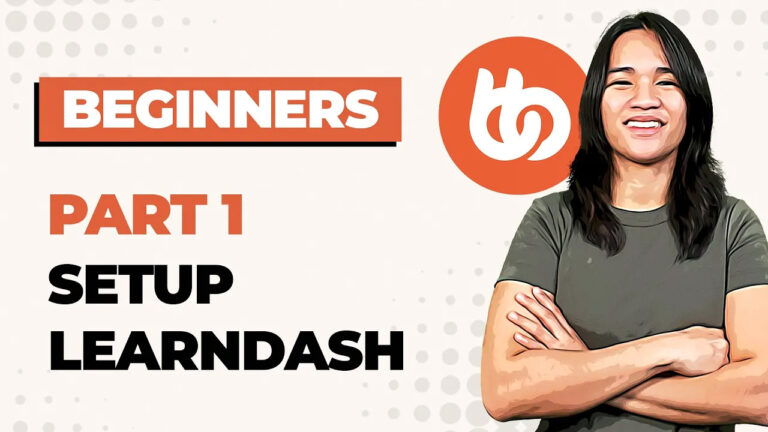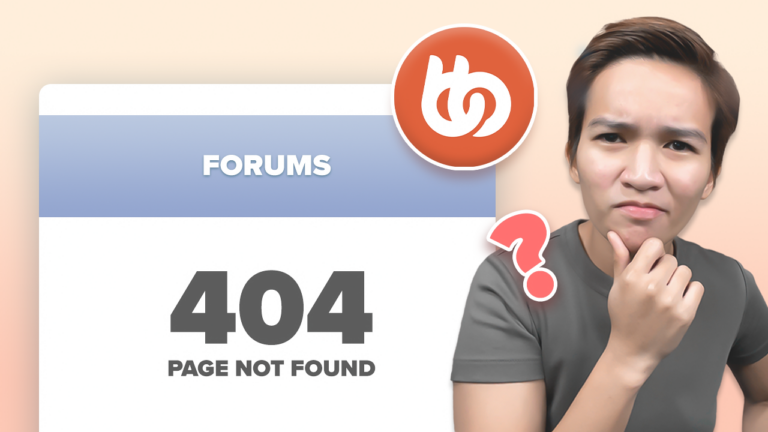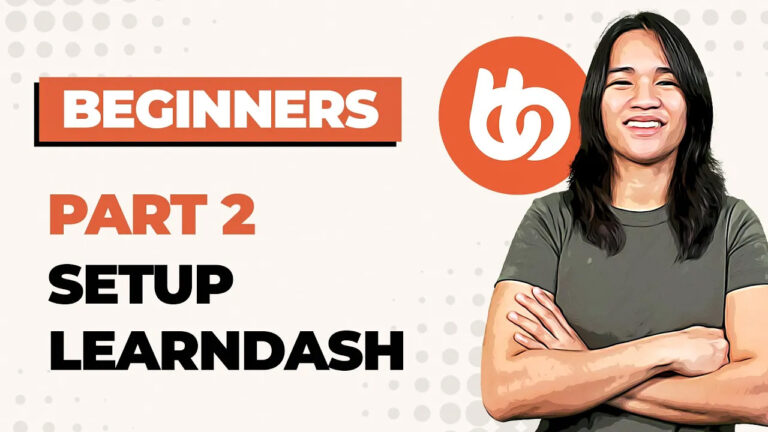How to Ensure Privacy for Group Members on Your WordPress Membership Site Using BuddyBoss
In this blog post, I’ll delve into the details of maintaining privacy within BuddyBoss groups, ensuring that only specific members have access while preventing unauthorized invitations. This guide is a valuable resource for anyone seeking to enhance their WordPress membership site’s privacy features.
Step-by-Step Guide: Keeping BuddyBoss Group Members Private
Step 1: Managing Invitation Privileges When setting up your BuddyBoss group, the first crucial step is to carefully control who can extend invitations to potential members. Customize your settings to permit only organizers, moderators, or solely the designated group organizer to invite new members. In this walkthrough, we’ll focus on the strategy of limiting invitation privileges to organizers.
Step 2: Group Types and Enhanced Protection To maintain a tightly-knit community, navigate to the group types section and craft distinct group categories, such as “Client A.” Within this framework, utilize the option to conceal specific group types from the group directory. Furthermore, implement a safeguard that prevents members from joining multiple groups of the same type. This approach ensures that members are exclusively associated with one relevant group.
Step 3: Strengthening Privacy with Profile Type Management Elevate privacy standards by aligning profile types with group categories. For instance, if you’ve established a group type for “Client A,” create a corresponding profile type. In profile type settings, take steps to hide these members from public view in directories and disable network searches. This meticulous attention to detail reinforces the exclusivity of your groups.
Step 4: Controlled Invitation Mechanisms Within profile type settings, discover options related to invitations and group participation. Tweak these settings to control who possesses the ability to send join requests for specific group types. An empty setting allows all website members to be invited, but to maintain a secure environment, designate specific profile types empowered to send join requests for private groups within their category.
Step 5: Optional CSS Customization for Enhanced Privacy For an added layer of privacy, consider implementing CSS customization. With this technique, specific interface elements like the “Send Invite” button can be hidden, reducing the likelihood of accidental invitations. However, keep in mind that this method isn’t foolproof, as users might still access invitation links through alternate means.
Conclusion: Embrace Privacy and Exclusivity with BuddyBoss Groups By diligently following these steps and configuring your BuddyBoss group and profile types accordingly, you’ll effectively uphold the privacy of your community. Group organizers retain control over their specific members, preventing unauthorized access to other groups. Furthermore, consider utilizing CSS customization to streamline the user experience by eliminating unnecessary interface elements.
This comprehensive tutorial empowers you to establish the desired level of privacy for your WordPress membership site through BuddyBoss. If any questions arise during your implementation, I’m here to assist. Thank you for engaging with this guide, and I look forward to your continued success in crafting secure and exclusive online spaces.