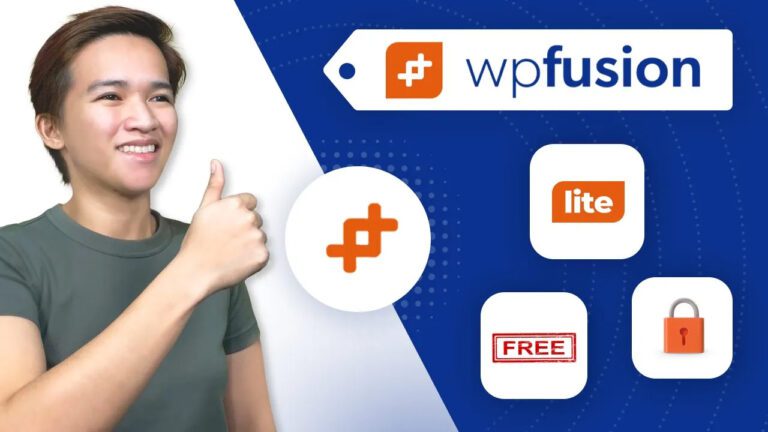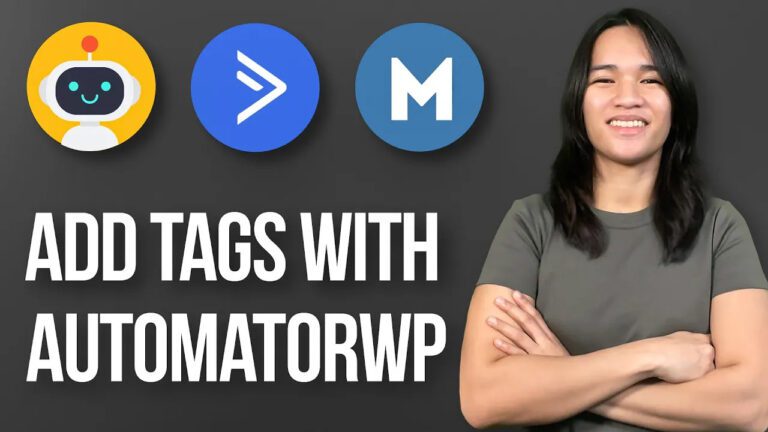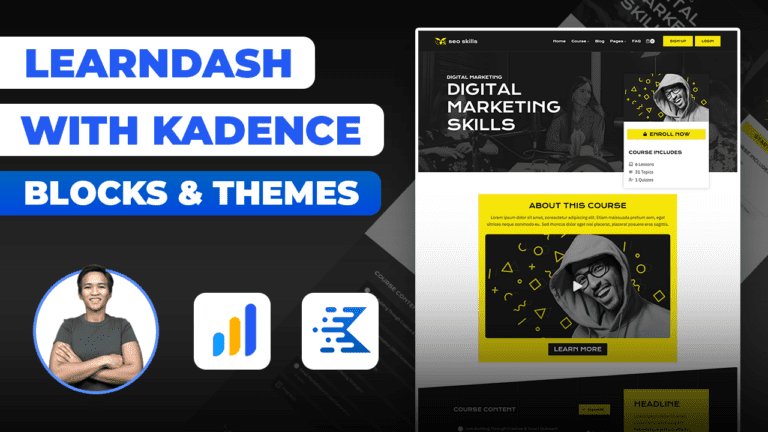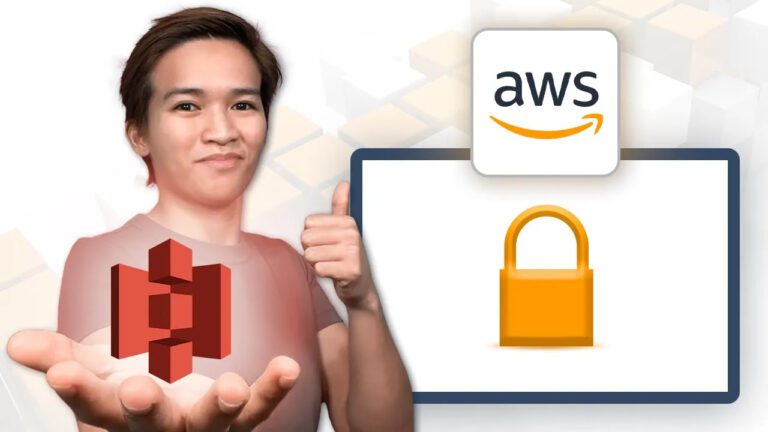Enhancing User Experience: How to Streamline Your WordPress Membership Site Dashboard by Disabling Widgets
I’m excited to share a valuable tip that can significantly improve your members’ experience. In this blog post, we’ll delve into the process of creating a clean and efficient dashboard for your WordPress membership site. By focusing on the needs of group leaders who utilize platforms like LearnDash to manage their courses, we’ll explore how to strategically disable widgets and enhance the dashboard’s functionality.
Streamlining for Success
Imagine a scenario where your membership site features group leaders responsible for course creation and management. The dashboard, while initially designed to provide various widgets like activity logs, Elementor components, and WordPress news, can quickly become overwhelming and distracting. To address this, we’ll discuss a solution that enables you to simplify the dashboard, providing a more focused and organized environment.
Utilizing the “Disable Widgets” Plugin
Enter the “Disable Widgets” plugin, a powerful tool available on WordPress.org. This plugin empowers you to take control over the widgets displayed on your dashboard, allowing for a tailored user experience. Once the plugin is installed, configuring it is a straightforward process. You’ll have the flexibility to disable widgets that are irrelevant to your specific dashboard needs, ensuring that your group leaders only see what’s essential for their role.
Customizing for Relevance
While the “Disable Widgets” plugin provides the ability to disable sidebar widgets as well, our main focus here is on dashboard widgets. For instance, widgets like the “Pro Panel” from LearnDash, offering course progress insights, are crucial for group leaders. Additionally, widgets such as the “Organization Toolkit,” integral to group management, should be retained.
Optimizing the Dashboard
Through the intuitive interface of the “Disable Widgets” plugin, you can effortlessly select the widgets you wish to disable. This step-by-step process results in a cleaner and more refined dashboard, ultimately enhancing the user experience for your members. By curating the dashboard to display only relevant widgets, such as the “Pro Panel” and essential toolkit elements, you’re ensuring an optimized environment for efficient course management.
Achieving Member-Centric Excellence
In conclusion, the video demonstration provided valuable insights into improving your WordPress membership site dashboard. By strategically disabling unnecessary widgets, you create an environment where group leaders can focus on their students and courses without distractions. This approach enhances engagement and ensures that the dashboard serves its intended purpose effectively.
Your Questions, Answered
Should you have any questions or require further assistance in implementing these enhancements, please feel free to leave a comment below. I’m here to address any inquiries and provide guidance to help you succeed. Thank you for taking the time to explore this topic, and I look forward to sharing more valuable content with you in the future. Stay tuned for updates, and until next time – goodbye!