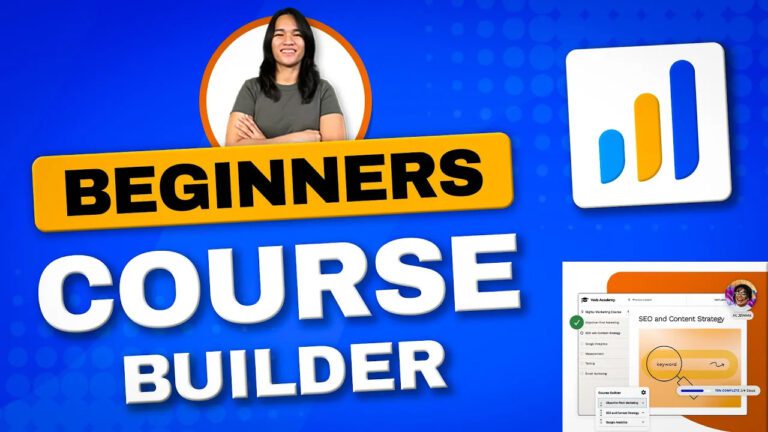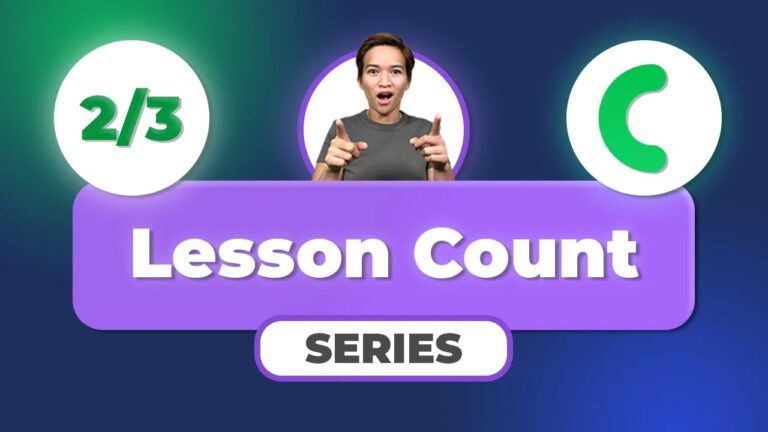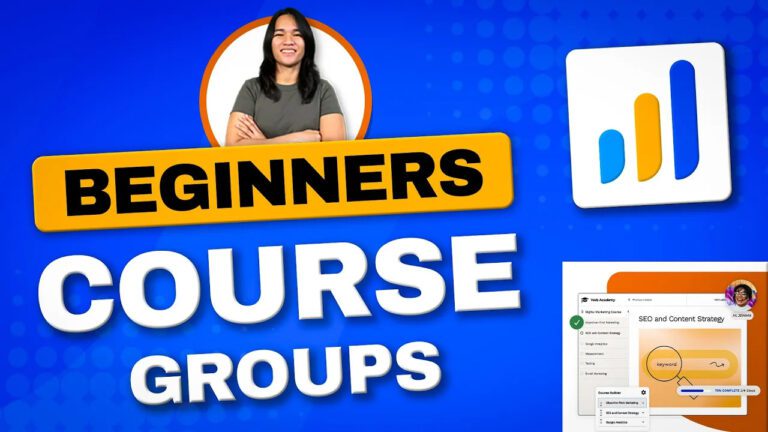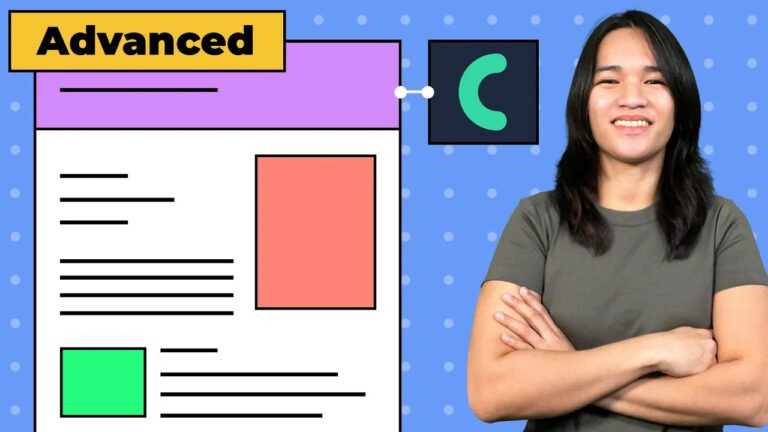Mastering LearnDash Course Grid Customization: An Advanced Guide
Today, I’m excited to bring you an in-depth guide that will help you master the art of customizing your LearnDash course grid. If you’re looking to take your course grid to the next level and align it perfectly with your unique design vision, you’re in the right place. This guide is inspired by a video where I answered a common question from the LearnDash Facebook community: How can you go beyond basic CSS adjustments and create a fully customized course grid? Let’s dive in and explore the advanced techniques I’m about to share.
Unveiling the Plugins and Tools
First things first, let me introduce myself and set the stage for what’s to come. While CSS adjustments can certainly transform your design, I’m here to guide you through a more comprehensive process of crafting a tailored course grid. I’ll be using some essential tools and plugins for this tutorial, including Elementor Pro, JetEngine, LearnDash, and the Pro Panel. To make things even more exciting, I’ll be touching on the power of User Switching and recommending that you check out my earlier video on local WordPress installation.
Shaping the Grid’s Foundation
Now that we’re all on the same page, let’s start by building the groundwork for your customized course grid. I’ll be taking you through the process step by step, just as I did in the video. We’ll begin by exploring the existing course grid layout, using Elementor’s “Hello” theme for demonstration purposes. Together, we’ll create an archive page using the “Archive Posts” widget in Elementor. This will serve as the canvas on which we’ll craft our bespoke course grid layout.
Injecting Personality into the Design
With the foundation in place, it’s time to infuse your grid with personality and visual appeal. I’ll walk you through every detail of customizing the grid’s appearance using Elementor’s user-friendly drag-and-drop interface. We’ll delve into the art of removing unnecessary elements, tweaking font styles, and arranging sections to create a harmonious and visually pleasing layout that enhances the user experience.
Leveraging JetEngine’s Mighty Listing Feature
Get ready to unlock the full potential of the JetEngine plugin as we dive into creating a custom course grid. I’ll show you how to set up a listing source linked to the “Courses” post type – a listing I’m creatively naming the “LearnDash Course Grid.” With the powerful JetEngine listing widget, I’ll guide you in designing each grid item individually. We’ll add dynamic content like post thumbnails, post titles, and custom fields such as pricing and short descriptions.
Bridging the Gap with Dynamic Content
To inject life into your grid, we’ll seamlessly integrate dynamic content using JetEngine’s dynamic tag feature. This ingenious technique allows us to fetch valuable information from your database – think price types, short descriptions, and custom button text. You’ll see how I skillfully format and style these dynamic elements, harnessing the capabilities of both JetEngine and Elementor.
Exploring Advanced Customization Paths
While the world of advanced CSS coding offers boundless design possibilities, my focus remains on demonstrating user-friendly approaches. Throughout the guide, I emphasize the versatility of customization options at your fingertips. Whether it’s controlling image sizes or introducing captivating hover animations, I showcase techniques that elevate your course grid’s interactivity and aesthetics.
Witnessing the Transformed Course Grid
As we near the conclusion of this guide, I’m thrilled to present to you the fruits of your labor – a transformed course grid adorned with personalized elements. These include eye-catching ribbon texts, engaging buttons, and captivating hover animations. However, your journey doesn’t end here; I encourage you to experiment further with your design and make it truly your own.
Conclusion
Throughout this guide, I’ve aimed to provide clear instructions, actionable tips, and comprehensive demonstrations. Armed with these insights, you now possess the advanced tools needed to craft your own visually captivating LearnDash course grid. Whether you’re aiming to enhance aesthetics, boost user engagement, or tailor your grid to suit your membership site’s unique personality, this guide empowers you to create a course grid layout that’s as distinctive as your brand. So go ahead and start designing – the possibilities are limitless!