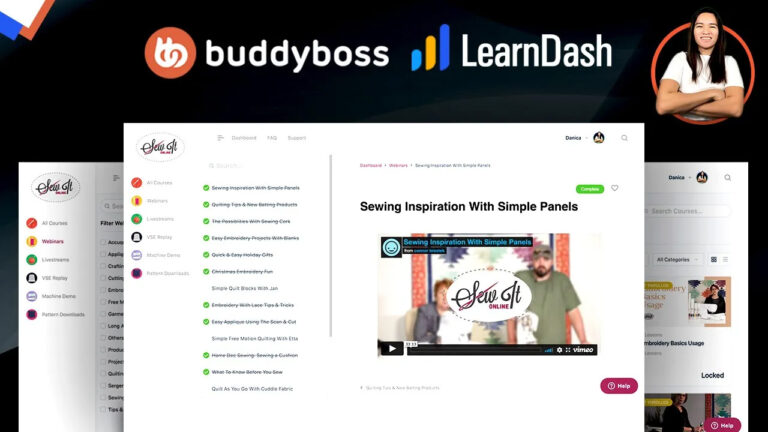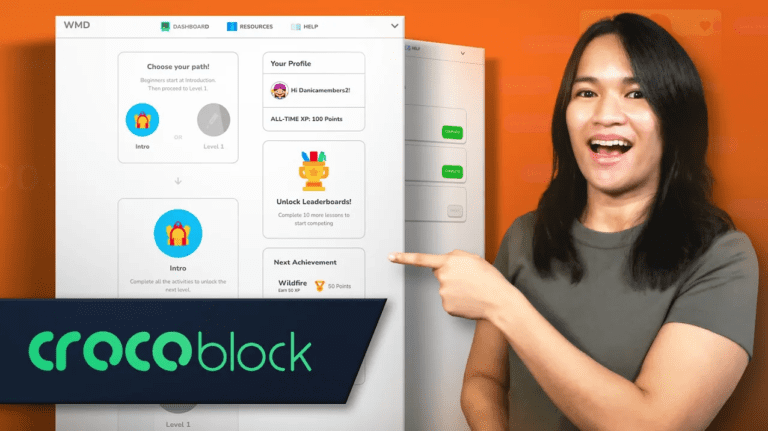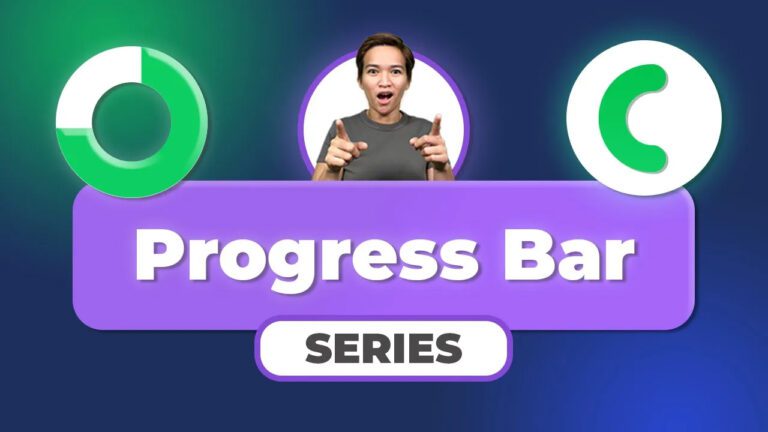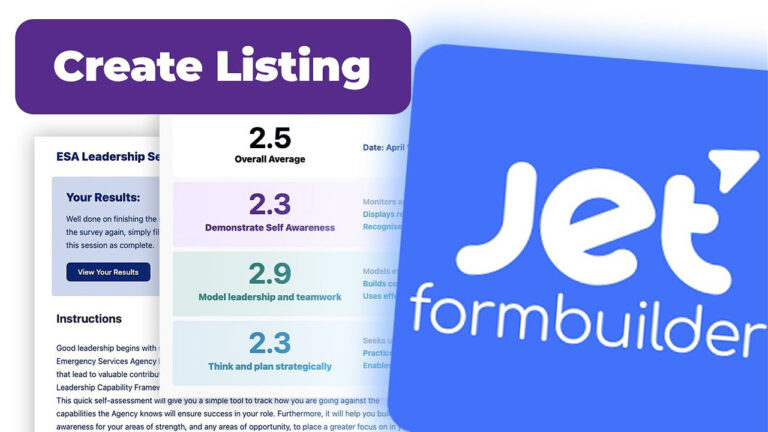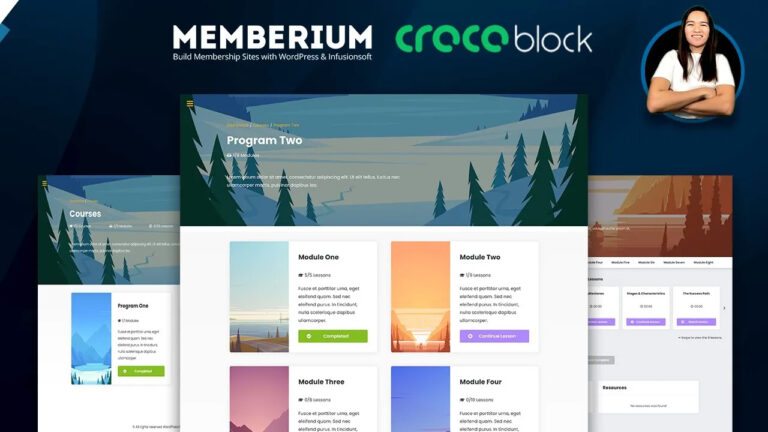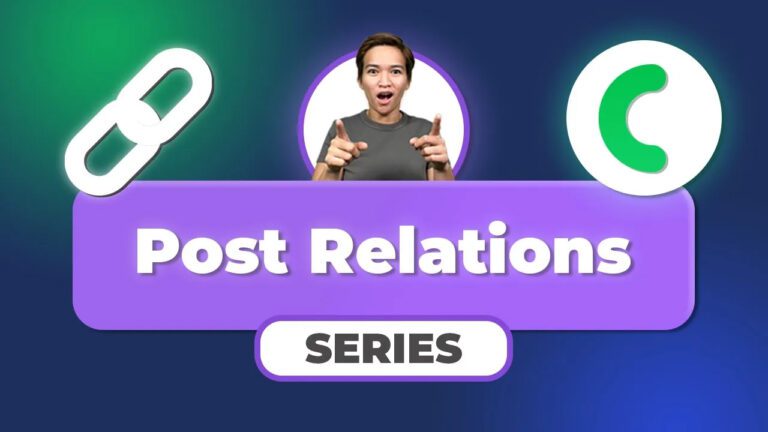Customizing Form Field Names and Options in JetFormBuilder
As someone deeply passionate about crafting seamless membership experiences, I’m constantly on the lookout for tools that elevate user engagement. One tool that has particularly captured my attention is JetFormBuilder, a robust plugin for creating dynamic forms. Today, I’m excited to share insights about a crucial aspect: customizing form field names and options. In a previous video, I introduced the concept of assigning values to survey questions. Now, let’s dive into the realm of leveraging these assigned values for powerful calculations, focusing on calculating averages within distinct categories and an overall average.
Categorizing Questions for Enhanced Insights
Imagine a world where your survey data is organized into insightful categories. Picture Category 1 dedicated to self-awareness, Category 2 fostering learning and growth, and Category 3 delving into personal effectiveness. Not only that, but let’s also envision computing averages for each category and the survey as a whole. To embark on this journey, we need to lay the groundwork by establishing unique form field names and calculated fields.
Streamlining Form Field Names
Embarking on this customization adventure starts with form field names. When you select a question and navigate to the Block Tab on the right, you’re greeted with form field names that can be quite elaborate. But don’t fret, you have the creative freedom to fashion concise yet informative names. For instance, if a question belongs to Category 1, you can name it “Q1_CAT1,” encapsulating both its position and category. This naming convention not only streamlines identification but also makes subsequent calculations a breeze. Similarly, subsequent questions follow suit, each with its distinct form field name.
Extending to Different Categories
Shifting our focus to Category 2, which revolves around learning and growth, we replicate the naming process. Adhering to the same pattern, we merge “Q1” to denote the question and “CAT2” to signify the category. This systematic approach fosters crystal-clear differentiation, laying a strong foundation for accurate calculations down the line.
Unveiling Behind-the-Scenes Transformation
While the visual facade of the survey remains unchanged, a significant transformation takes place in the background. The magic lies in data manipulation. This methodical process involves assigning unique form field names and values via radio buttons during the initial setup. This seemingly subtle groundwork is pivotal, setting the stage for precise calculations.
Preparing the Canvas for Calculations
Armed with customized form field names and thoughtfully assigned values, we’re now primed for the exciting calculation phase. But a word of caution—ensure these components are impeccably configured before proceeding. This meticulous attention to detail ensures the accuracy of subsequent calculations.
Anticipating Enlightening Insights
Our journey is far from over; the next video holds the key to unveiling the intricate calculation process. Through this immersive experience, we’ll witness firsthand how the deliberate customization of form field names and options serves as a bedrock for results that are not just accurate, but also illuminating. Stay tuned for the upcoming installment, where we’ll explore the transformative capabilities of JetFormBuilder.
Conclusion
In the realm of JetFormBuilder, customizing form field names and options emerges as a dynamic tool for unearthing valuable insights from survey data. As I eagerly anticipate the next chapter of this exploration, I’m reminded of the power this approach holds in revolutionizing how we interpret and harness survey data for informed decision-making. So, fellow WordPress aficionados, let’s embrace the potential of JetFormBuilder and embark on a journey that promises to reshape our understanding of user engagement and data interpretation.