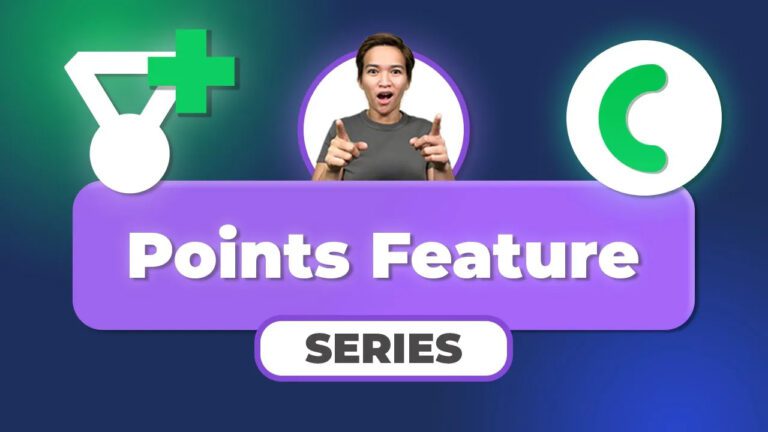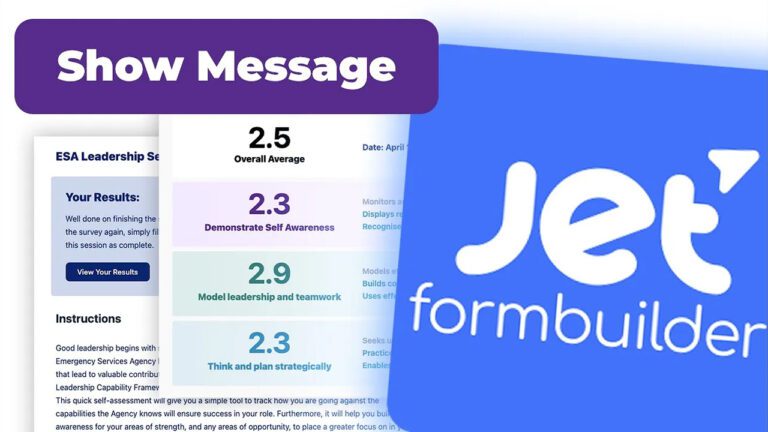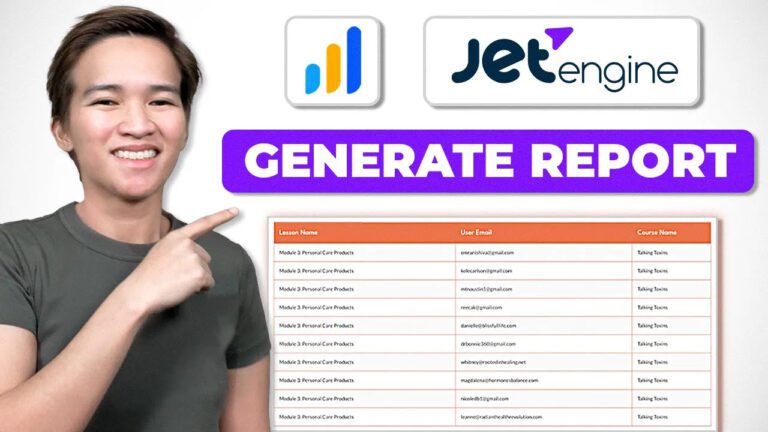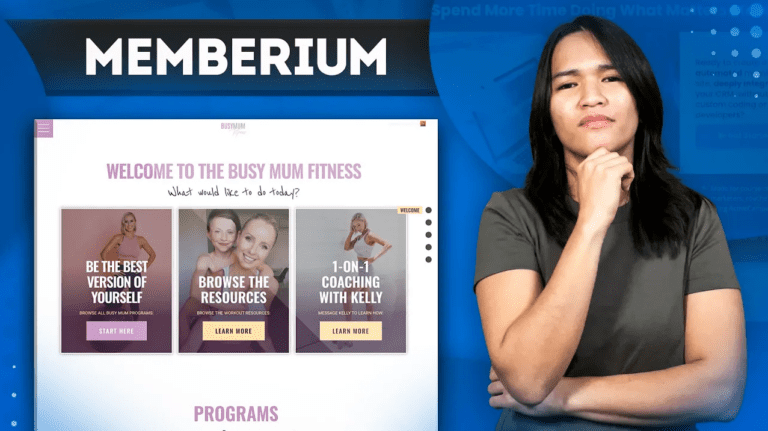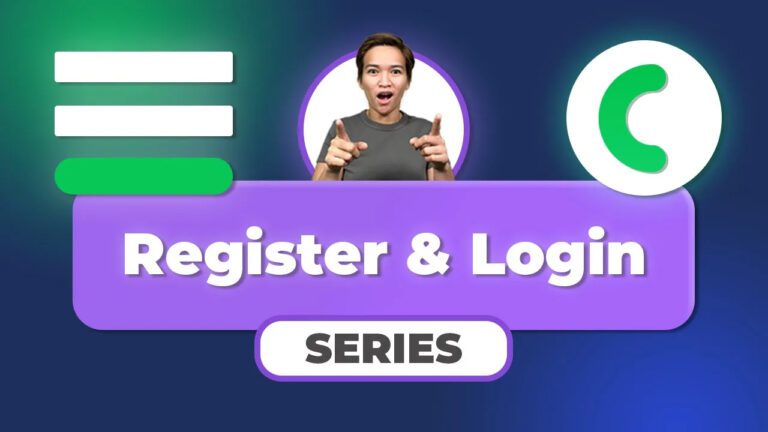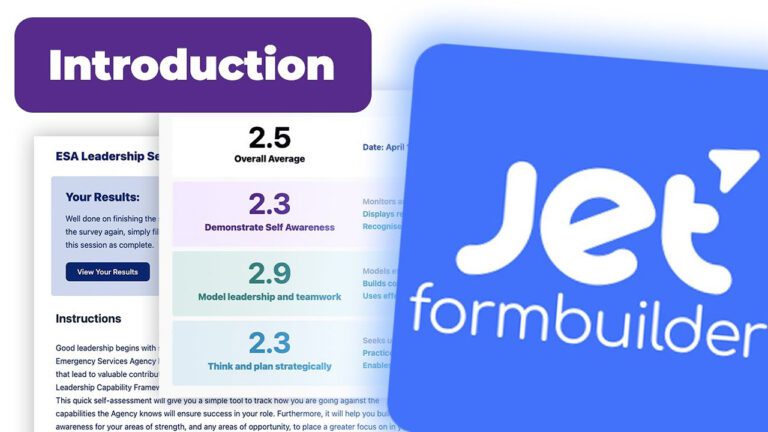Creating Engaging Surveys for WordPress Membership Sites using JetFormBuilder: A Step-by-Step Guide
We’ll dive into the intricacies of crafting interactive forms that gather valuable insights from your users. Together, we’ll explore the power of JetFormBuilder and how it can elevate your membership website’s user experience.
Creating a Survey with JetFormBuilder: A Comprehensive Demo
Let’s roll up our sleeves and delve into the exciting process of building a survey using JetFormBuilder. Surveys play a pivotal role in understanding user preferences and behaviors, allowing us to shape our membership site experience in meaningful ways. Today, I’ll guide you through each step to ensure you’re well-equipped to implement engaging surveys on your website.
Navigating the Survey Page
The journey begins on the survey page, where users embark on sharing their insights. But here’s the kicker: for those who’ve already completed the survey, a special message appears, guiding them towards the results page. I’m all about enhancing user experience, and this feature ensures seamless navigation for everyone.
Interactive Radio-Type Questions
Let’s talk about the heart of the survey – the radio-type questions. This nifty feature empowers participants to voice their opinions through selectable options. Each option has a distinct value, and guess what? We’ll calculate these values to generate meaningful insights. But there’s a twist – users need to finish the ongoing survey before they can move forward. This structured approach ensures accurate data collection and informed decisions.
Presenter’s Insight: Setting the Stage
Before we dive in, I want to address a key point. I’ve heard your feedback and understand that not everyone is familiar with the backend configuration of tools like JetFormBuilder. Rest assured, I’m here to guide you step by step, making this tutorial accessible to everyone, from beginners to seasoned pros.
Leveraging Tools for Precision
Now, let’s talk about our toolkit. We’re using tools like BodyBoss and Learn Dash for the website setup. But when it comes to the survey, we’re taking a unique approach. Instead of relying on the native quiz and question functions of Learn Dash, we’re seamlessly integrating JetFormBuilder with JetEngine’s form builder and query builder functionalities. This tailored approach lets us meet our survey’s specific requirements effectively.
Exploring the Survey Page: A Condensed View
I’ll take you through a detailed exploration of the survey page’s components, focusing on its conditional visibility. The message section is cleverly designed to show up only for users who’ve completed the survey before, guiding them to the results page. The survey itself is composed of a series of radio-type questions, designed to encourage user interaction.
Navigating with Flexibility
Here’s the beauty of our survey: it’s dynamic. Users can backtrack and modify their answers, ensuring accuracy and accommodating users who want to refine their responses. However, I’ll stress the importance of completing the survey before moving forward – a small step for users, but a giant leap for data integrity.
Unveiling the Results Page
Once the survey’s completed, it’s time for the results page to shine. This page offers valuable insights into user performance. But wait, there’s more! We’ve added a unique twist – users can retake the survey, keeping engagement levels high and encouraging improvement.
Insights through Visualization
The results are presented in an organized manner, allowing users to view their scores and even download them as a PDF for future reference. Results are categorized, offering averages for different sections. Subgroup analysis brings depth, providing a nuanced view of specific subsections within the survey.
Seamless Integration: Memberium Plugin
I’m particularly excited about the integration with the Memberium plugin. This adds an extra layer of functionality. Users with specific tags in ActiveCampaign gain access to personalized download buttons, enhancing the user experience and adding a personalized touch.
Empowering the Audience: Customization and Next Steps
Wrapping things up, I’ll touch on the flexibility to customize the layout for optimal printing. This ensures users can access and share their results with ease. Excitingly, there’s more to come in our video series. We’ll delve deeper into harnessing JetFormBuilder’s potential for membership site surveys. Keep an eye out for insights on the Memberium plugin and the creation of the download PDF button.
Final Thoughts
Thank you for joining me on this journey. Your engagement means the world to me. As we conclude, I want to express my gratitude for your time and attention. Stay tuned for more valuable content and insights in our upcoming videos. Until then, keep exploring, experimenting, and creating amazing WordPress membership sites. See you soon!